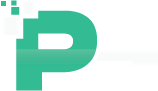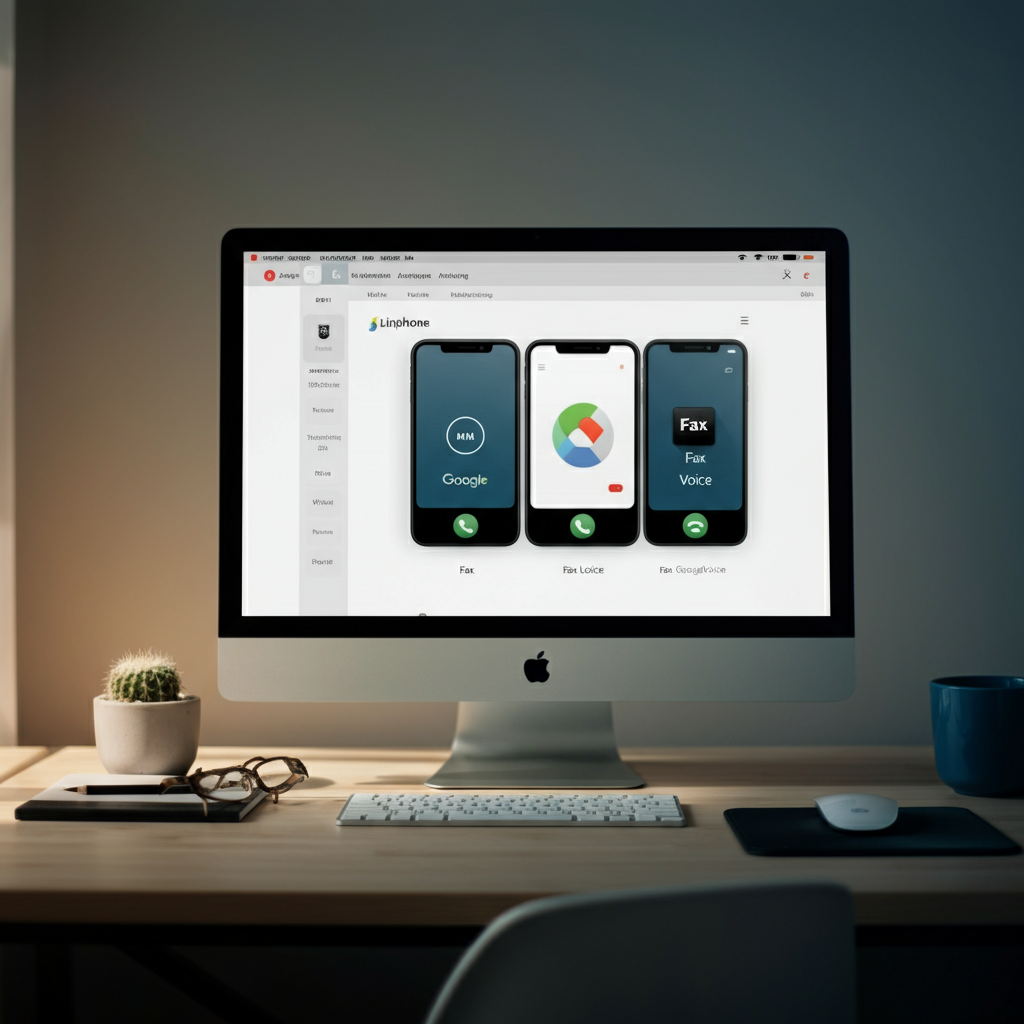Communication is the backbone of every small business—and streamlining it is key to improving efficiency and reducing costs. For tech-savvy small business owners and enthusiasts, integrating Linphone with Google Voice and a Fax App offers an affordable, simple, and powerful communication solution. This guide will show you how to configure this setup step-by-step, explore its capabilities, and provide optimization tips to hit the ground running.
Why Integrate Linphone with Google Voice and a Fax App?
Before we go into the technical details, let’s explore why this integration is such a game-changer for small businesses:
- Cost-efficiency: Save on expensive PBX systems by leveraging Google Voice’s free calling features and Linphone’s open-source VoIP client.
- Centralized communication: Seamlessly manage calls, texts, voicemail, and faxes from one easy-to-use platform.
- Mobility: Take your business phone system anywhere, using Linphone on your smartphone, tablet, or desktop.
- Scalability: Expand your communication capabilities as your business grows, with minimal investment.
Now that we understand the benefits, let’s jump into the step-by-step setup.
Step 1: Setting Up Linphone with Google Voice
Linphone is a feature-rich, open-source Voice over IP (VoIP) app that allows you to make calls over the internet. Google Voice, on the other hand, provides you with a free U.S. phone number that can send texts, make calls, and manage voicemail. Here’s how you can link the two together for a seamless experience.
Prerequisites
Before you start, ensure you have:
- A Google Voice account and number. You can set this up at voice.google.com.
- A SIP (Session Initiation Protocol) service provider. While Google Voice does not natively support SIP, third-party services like Simonics or PBXes bridge the gap.
- Linphone installed on your preferred device. Download it for free from linphone.org.
Configuration Steps
- Set Up SIP Credentials Through Simonics or PBXes
- Sign up for a Simonics gateway at simonics.com.
- Provide your Google Voice credentials and generate SIP credentials. These will include a SIP username, password, and server address.
- Configure Linphone with SIP Credentials
- Open Linphone and go to “Settings” > “Accounts.”
- Click “Add” to create a new SIP account. Enter the following information:
-
- Username: Your SIP username.
- Password: Your SIP password.
- Domain/Proxy: SIP server address provided by Simonics or PBXes.
- Save the account and enable it. Linphone will now be linked to Google Voice via SIP.
- Test Google Voice on Linphone
- Make a test call to ensure everything is working. Verify that you can make and receive calls and access voicemail.
Step 2: Using Linphone with Google Voice
Once set up, Linphone provides easy access to Google Voice features such as:
- Making and receiving calls: Use your Google Voice number for local and international calling via Linphone.
- Text messaging: Send and receive text messages directly within Google Voice (note that this feature remains in the Google Voice app).
- Voicemail management: Access and listen to your voicemails conveniently without switching between platforms.
Step 3: Adding Fax Functionality with a Fax App
Faxing may seem old-school, but for industries like finance, healthcare, or legal services, it remains essential. By integrating your Linphone and Google Voice setup with a Fax App, you can modernize your faxing needs.
Prerequisites
- A Fax App subscription, such as eFax or FaxBurner.
- A virtual fax number (often provided by your Fax App).
Fax Integration Steps
- Sign Up for a Fax App
- Choose a reliable digital fax app based on your business needs. eFax, HelloFax, and MyFax are popular options.
- Set Up Faxing Within the App
- Follow the provider’s setup process. Most apps allow you to enable email faxing, so you can send and receive faxes through your email inbox.
- Link Google Voice to Your Fax App
- Depending on your Fax App, you can forward Google Voice calls to your Fax App’s virtual fax number. This ensures incoming faxes are routed correctly.
- Test Your Fax Setup
- Send and receive a test fax to confirm the system is working smoothly.
Step 4: Real-World Use Cases
Many small businesses have successfully implemented this setup. For example:
- A healthcare clinic integrated Linphone and Google Voice for HIPAA-compliant voice calls while using HelloFax to securely transmit patient records.
- A remote consultancy firm used Linphone’s mobility features to stay connected with clients worldwide while storing client agreements as faxes using eFax.
- A freelance design agency adopted this setup to keep work communications separate from personal calls, all while sending invoices via digital fax.
Step 5: Optimizing and Troubleshooting
To get the most out of your Linphone, Google Voice, and Fax App setup, consider these tips:
- Optimize Call Quality
- Use a stable internet connection. Prioritize VoIP traffic on your network using Quality of Service (QoS) settings.
- Enable Security Features
- Use password-protected SIP accounts and enable encryption settings in Linphone to safeguard sensitive communications.
- Troubleshoot Common Issues
- Unable to connect SIP account? Double-check your credentials and ensure the SIP provider’s server is online.
- Poor call quality? Switch to a wired connection or reduce bandwidth usage.
- Fax issues? Ensure your fax app is compatible with virtual numbers.
Why Small Businesses Should Explore This Setup
Integrating Linphone with Google Voice and a Fax App empowers small businesses with:
- A cost-effective communication system that rivals expensive traditional setups.
- The flexibility to stay connected from anywhere.
- Streamlined workflows that save time and enhance productivity.